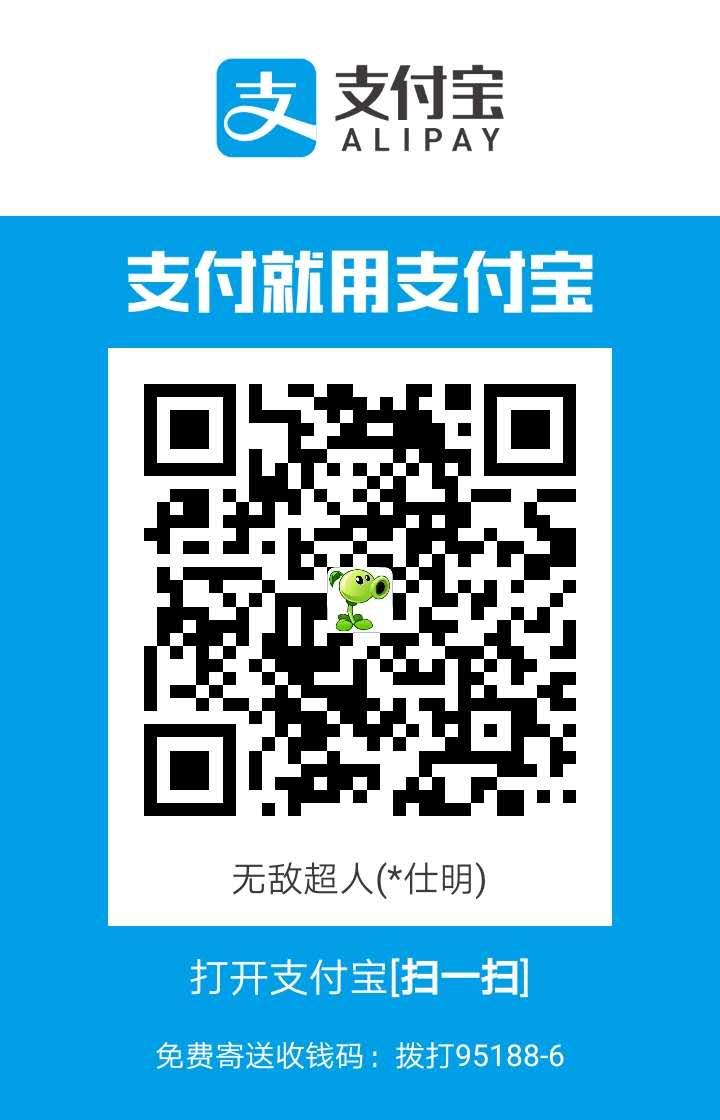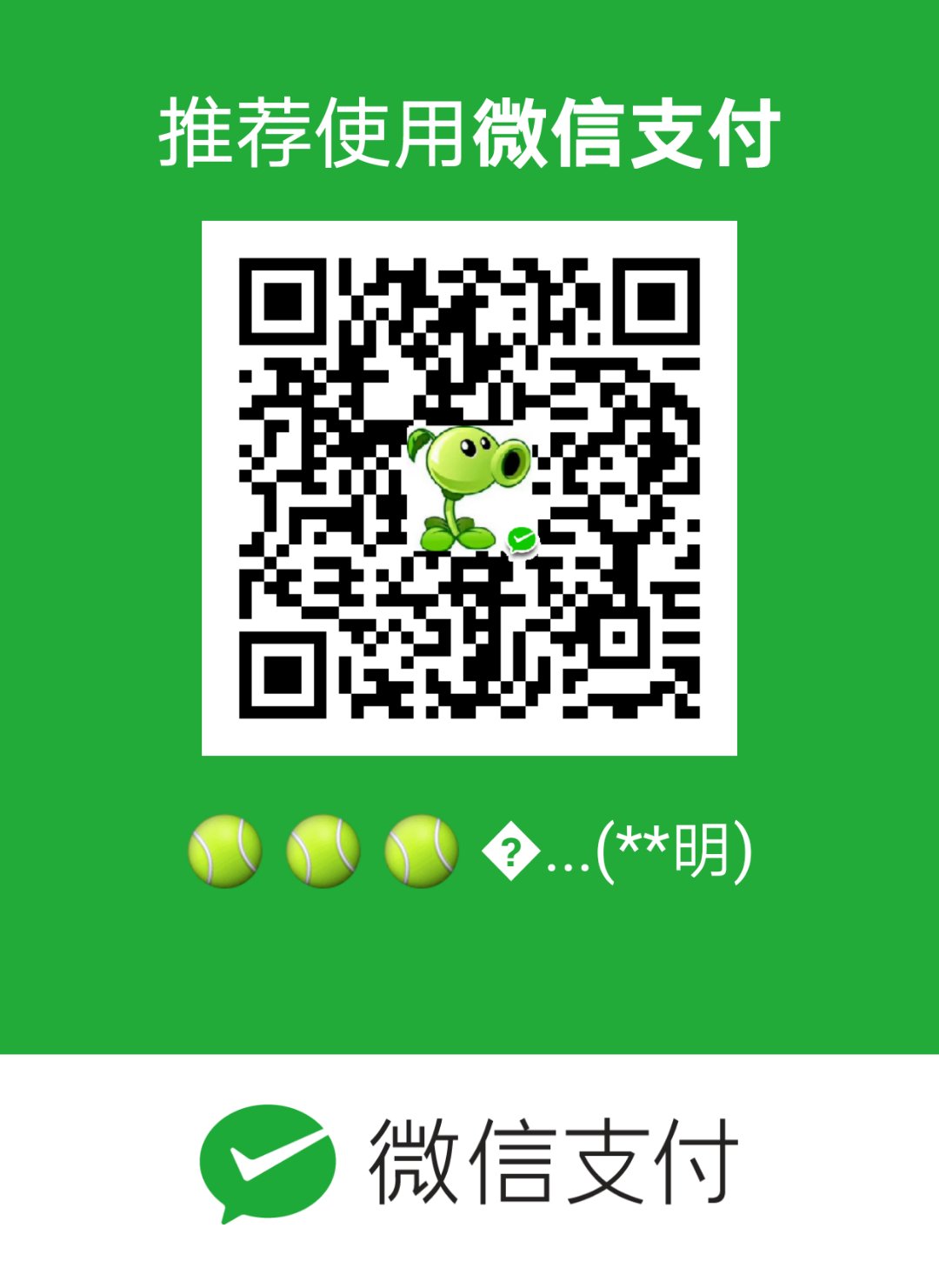- 首先推荐两篇文章,写的非常的详细,从中可以了解到原理,写的非常的详细!
- Demo 的下载地址(正式包,使用Flutter命令打的正式包)

- App详情


### App的页面详情
HomePage;里面嵌套了四个页面,使用的是TabBar和 TabBarView的组合,比如安卓中的Fragment Viewpager
- 1、首页的第一页使用豆瓣电影的接口,请求数据,并且展示出来了,工程中如何代码中如何使用依赖?如下代码所示
1
2
3
4
5
6
7
8flutter:
sdk: flutter
# The following adds the Cupertino Icons font to your application.
# Use with the CupertinoIcons class for iOS style icons.
cupertino_icons: ^0.1.0
fluttertoast: ^2.0.7 #"Packages get" 要去主动的 get 一次依赖
dio: ^v1.0.3
# 添加网络依赖
- 2、演示了图片控件摆放
- 3、综合列表的展示
4、其他控件的使用Demo


* 首页的关键代码
1
2
3
4
5
6
7
8
9
10
11
12
13
14
15
16
17
18
19
20
21
22
23
24
25
26
27
28
29
30
31
32
33
34
35
36
37
38
39
40
41
42
//为给定的[子]控件创建默认选项卡控制器。
return new DefaultTabController(
length: 5,
child: new Scaffold(
appBar: new AppBar(
backgroundColor: Colors.black45,
// title: titleWidget(),
title: new Text("首页",style: new TextStyle(color: Colors.white,fontSize: 22.00),),
actions: <Widget>[
new IconButton(
icon: new Icon(Icons.add_a_photo), onPressed: () {
Navigator
.of(context)
.push(new MaterialPageRoute(builder: (context) {
return new OtherPage();
}));
})
],
bottom: new TabBar(
isScrollable: true,
labelStyle: new TextStyle(fontSize: 22.00,color: Colors.red),
indicatorPadding:EdgeInsets.zero,
labelColor: Colors.white,
indicatorWeight:4.0,
unselectedLabelColor: Colors.blueAccent,
tabs: [
new Tab(
text: "豆瓣电影",
),
new Tab(
text: "控件摆放",
),
new Tab(
text: "列表展示",
),
new Tab(
text: "其他控件展示",
),
]),
),
body: new TabBarView(children: [new TabOne(), new TabTwo(),new TabThree(),new TabFroth()]),
));
SimilarWordsPage寻找近义词Demo,就是一个点击按钮,然后请求网络,刷新页面的流程。
1、使用了
TextField相当于安卓中的Edittext,只不过获取值的时候有些变化1
2
3
4
5
6
7
8
9new Expanded(
child: new TextField(
//不要主动弹起来
autofocus: false,
controller: _textController,
decoration: new InputDecoration.collapsed(
hintText: "请输入要查找的词",
hintStyle: new TextStyle(color: Colors.red)),
),2、如何退出页面
Navigator.of(context).pop();3、如何使用
Toast,这里我是使用了三方的依赖!底层原理是使用了反射,具体实现的方法,有兴趣的同学可以看看String res = await _channel.invokeMethod('showToast', params);1
2
3
4
5Fluttertoast.showToast(
msg: "输入为空,请重新输入",
timeInSecForIos: 1,
bgcolor: "#e74c3c",
textcolor: '#ffffff');- 4、带框的Button的使用,具体请看实现的代码。
- 5、具体页面如下

- 6、代码如下
1
2
3
4
5
6
7
8
9
10
11
12
13
14
15
16
17
18
19
20
21
22
23
24
25
26
27
28
29
30
31
32
33
34
35
36
37
38
39
40
41
42
43
44
45
46
47
48
49
50
51
52
53
54
55
56
57
58
59
60
61
62
63
64
65
66
67
68
69
70
71
72
73
74
75
76
77
78
79
80
81
82
83
84
85
86
87
88
89
90
91
92
93
94
95
96
97
98
99
100
101
102
103
104
105
106
107
108
109
110
111
112
113
114
115
116
117
118
119
120
121
122
123
124
125
126
127
128
129
130
131
132
133
134
135
136
137
138
139
140
141
142
143
144
145
146
147
148
149
150
151
152
153
154
155
156
157
158
159
160
161
162
163
164
165
166
167
168import 'dart:convert';
import 'dart:io';
import 'package:flutter/material.dart';
import 'package:flutter_app/bean/DataBean.dart';
import 'package:fluttertoast/fluttertoast.dart';
class SimilarWordsPage extends StatefulWidget {
@override
State<StatefulWidget> createState() {
return new SimilarWordsPageState();
}
}
class SimilarWordsPageState extends State<SimilarWordsPage> {
List<DataBean> datas = [];
static int i=0;
final TextEditingController _textController = new TextEditingController();
@override
Widget build(BuildContext context) {
return new Scaffold(
appBar: findAppBar(),
backgroundColor: Colors.black12,
body: findBody(),
);
}
findBody() {
return new Container(
child: new Scaffold(
body: new ListView.builder(
itemCount: datas.length,
itemBuilder: (BuildContext context, int position) {
i=position;
return getRow(position);
},
),
));
}
Widget findAppBar() {
return new AppBar(
title: new Container(
child: new Row(
children: <Widget>[
new Container(
child: new FlatButton.icon(
onPressed: () {
// 本来就在栈顶,退出会有显示的问题
Navigator.of(context).pop();
},
icon: new Icon(Icons.close, color: Colors.white30),
label: new Text(""),
),
width: 60.0,
),
new Expanded(
child: new TextField(
//不要主动弹起来
autofocus: false,
controller: _textController,
decoration: new InputDecoration.collapsed(
hintText: "请输入要查找的词",
hintStyle: new TextStyle(color: Colors.red)),
),
),
//点击事件的第一种实现的方式 我觉得不太好
// new GestureDetector(child: new Icon(Icons.find_in_page),onTap: (){print("dd");})
// 这种点击时间有点效果
new IconButton(
icon: new Icon(Icons.find_in_page),
onPressed: () {
print(_textController.text);
if (_textController.text.isEmpty) {
Fluttertoast.showToast(
msg: "输入为空,请重新输入",
timeInSecForIos: 1,
bgcolor: "#e74c3c",
textcolor: '#ffffff');
} else {
FocusNode focusNode = new FocusNode();
FocusScope.of(context).requestFocus(new FocusNode());
Fluttertoast.showToast(
msg: "查找值为:" + _textController.text,
timeInSecForIos: 1,
bgcolor: "#e74c3c",
textcolor: '#ffffff');
getApiData(_textController.text);
focusNode.unfocus();
}
})
],
),
decoration: new BoxDecoration(
borderRadius: const BorderRadius.all(const Radius.circular(4.0)),
color: Colors.white10),
));
}
Widget getRow(int i) {
return new Padding(
padding: new EdgeInsets.all(10.0),
// child: new Text("Row ${datas[i].key}",style: new TextStyle(color: Colors.orange,fontSize: 18.00),)
// Column 相当于 相对布局 Row 线性布局
child: new Column(
children: <Widget>[
new Padding(
padding: new EdgeInsets.fromLTRB(0.0, 5.0, 0.0, 5.0),
child: new Row(
children: <Widget>[
new Expanded(
child: new OutlineButton(
borderSide:new BorderSide(color: Theme.of(context).primaryColor),
child: new Text('条目 = '+i.toString(),style: new TextStyle(color: Theme.of(context).primaryColor),),
onPressed: (){},
)
),
],
),
),
new Container(
child: new Text(
"联想到的词:" + datas[i].key,
style: new TextStyle(color: Colors.purple, fontSize: 12.00),
),
padding: new EdgeInsets.all(10.0),
),
new Container(
child: new Text("联想到词的翻译信息:" + datas[i].message,
style: new TextStyle(color: Colors.cyan, fontSize: 15.00)),
padding: new EdgeInsets.all(10.0),
)
],
),
);
}
@override
void initState() {
super.initState();
// 网络请求
//http://dict-mobile.iciba.com/interface/index.php?c=word&m=getsuggest&nums=10&client=6&is_need_mean=1&word=sm
//我的 Api的地址
getApiData("sm");
}
// 网络请求
void getApiData(String tag) async {
// 注意导入的包的地方是 import 'dart:io';
var httpClient = new HttpClient();
var url =
"http://dict-mobile.iciba.com/interface/index.php?c=word&m=getsuggest&nums=20&client=6&is_need_mean=1&word=" +
tag;
var request = await httpClient.getUrl(Uri.parse(url));
var response = await request.close();
if (response.statusCode == HttpStatus.OK) {
var jsonData = await response.transform(utf8.decoder).join();
setState(() {
datas = DataBean.decodeData(jsonData);
});
for (int i = 0; i < datas.length; i++) {
print(datas[i].key);
print(datas[i].message);
}
}
}
}
官方Demo

关于我

一些总结
widget相当于View,Widget的实例仅仅存在每一帧之间,并且每一帧之间Flutter都会主动的创建一颗Widget树用于下一帧的渲染。Android中View是可变的,在Flutter中的Widget是不可变的。这种特性使得Flutter中的Widget变得十分轻量级- 一个
Widget会变化,那么它就是有状态的。但是如果一个子Widget是有状态的,但是其父Widget是不可变的话父Widget也可以是StatelessWidget。 TatelessWidget和StatefulWidget的核心内容是一致的,它们都会在每一帧中被重构,不同之处在于StatefulWidget有一个State对象,它可以为StatefulWidget在不同帧之间存储数据。Flutter中UI的布局是通过在dart文件中构建Widget树来实现的。- 在
Android中,使用LinearLayout使你的部件垂直或水平放置。在Flutter中,你可以使用Row或者Column来实现相同的效果。 - 在
Flutter中,最简单的方法是使用ListView。在Flutter中,ListView既是ScrollView又是Android中的ListView。 - 通过使用
Column,Row和Stack等Widget的组合来实现RelativeLayout的效果 Flutter中,添加触摸监听器有两种方法- 如果
Widget支持事件检测,则可以将一个函数传递给它并进行处理。例如,RaisedButton有一个onPressed参数 - 如果
Widget不支持事件检测,则可以将该Widget包装到GestureDetector中,并将函数传递给onTap参数。
- 如果
GestureDetector我们可以监听广泛的手势- 要充分利用应用程序中的
Material风格的组件的话,可以把顶级部件MaterialApp作为应用程序的入口。MaterialApp作为一个比较方便的部件,包装了许多实现了Material风格所需要的部件(如Scaffold)。MaterialApp是在WidgetsApp的基础上进行实现的 Flutter不会自动导入包Column相当于 相对布局Row线性布局- 首页的数据结构展示
HttpClient导入的包是io里面的DEBUG包要不正式包大很多Built build\app\outputs\apk\debug\app-debug.apk (31.9MB).而正式包才8.4M.- 解决的
Bug的时候太痛苦了,Flutter使用ide,太痛苦了 - 在脑袋要构思出 这个布局的整体的结构
- 关闭系统自带的防火墙,重启OK 由于需要出差,就是用的是笔记本开发,导致自己笔记本的防火墙没有被关闭,真的是日了狗了,解决防火墙。
- MediaQuery.of(context).size.width / 4分之一的屏幕
MaterialApp带有Debug的标记
感谢以下资料给与我的帮助
- Android 开发者参考
- Api的接口 查询近义词
- Api的接口 豆瓣电影
- 打包的流程